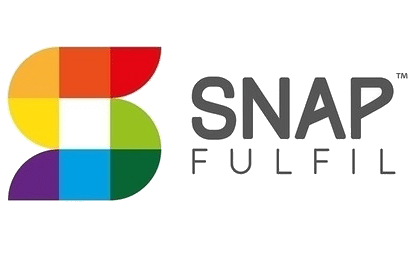 ×
×

SnapFulfil
Connect with 3PLs using SnapFulfil WMS for comprehensive supply chain operations.
Request a DemoOverview
Many 3PL providers use SnapFulfil as their warehouse management system. Fulfil's native SnapFulfil integration enables merchants to connect directly with any 3PL using SnapFulfil for their operations, ensuring seamless communication for fulfillment, receiving, and inventory management.
Type: Direct 3PL Integration
Capabilities
- Customer shipment fulfillment with tracking
- Outbound internal shipments (transfers out)
- Supplier shipment receiving
- Inbound internal shipments (transfers in)
- Real-time inventory synchronization
- Engraving services support
Supported Actions
From Fulfil to SnapFulfil:
- Send customer shipments for fulfillment
- Send outbound internal shipments
- Send supplier shipments for receiving
- Send inbound internal shipments
From SnapFulfil to Fulfil:
- Receive fulfillment updates with tracking numbers
- Receive outbound internal shipment shipping updates
- Receive supplier shipment receipt confirmations
- Receive inbound internal shipment receipt confirmations
Best For
- Brands Using SnapFulfil-Powered 3PLs: Companies whose 3PL providers use SnapFulfil WMS
- Multi-Channel E-commerce: Businesses selling across Shopify, Amazon, and other platforms
- Flexible Fulfillment: Brands working with multiple 3PL partners
- Growing DTC Brands: Companies scaling their fulfillment operations
Setup Instructions
Step 1: Obtain SnapFulfil Credentials
Contact your 3PL to obtain:
- SnapFulfil Username
- SnapFulfil Password
- Warehouse ID on SnapFulfil
- Owner ID on SnapFulfil
Step 2: Create SnapFulfil Warehouse in Fulfil
- Navigate to Inventory & Stock > Locations
- Click Setup New Location
- Select Warehouse and configure:
- Type: 3PL
- 3PL Source: SnapFulfil
- Structure: As required for your operations
- Click Create
Step 3: Create SnapFulfil Integration
- Navigate to Settings > Integrations
- Click Setup New Integration
- Select SnapFulfil as the integration type
- Name your integration and click Next
- Enter your SnapFulfil Username and Password
- Click Connect
- Enter your SnapFulfil Warehouse ID and Owner ID
- Select the warehouse created in Step 2
- Configure engraving product options if applicable
- Click Save
Step 4: Enable 3PL Schedules
Configure automated synchronization between Fulfil and SnapFulfil:
- Scroll to 3PL Schedules section in warehouse settings
- Click + to add schedules for each action:
For Fulfillment:
- Send customer shipments: Sends assigned shipments to SnapFulfil (recommended: 15 minutes)
- Get customer shipment advices: Retrieves tracking numbers and marks shipments as done
- Send internal shipments (to shipping 3PL): Sends assigned outbound internal shipments
- Get internal shipment advices (from shipping 3PL): Marks shipments as shipped with tracking
For Receiving:
- Send supplier shipments: Exports draft supplier shipments to SnapFulfil
- Get inventory receipts: Marks supplier shipments as received
- Send internal shipments (to receiving 3PL): Sends assigned internal shipments for receiving
- Get internal shipment advices (from receiving 3PL): Marks internal shipments as done
- Select an interval for each schedule or enter custom timing
- Click Save
Features in Fulfil
Universal 3PL Compatibility
Connect with any 3PL that uses SnapFulfil WMS without requiring a custom integration. One integration works across all SnapFulfil-powered 3PL providers.
Owner-Based Inventory Management
Support for SnapFulfil's owner-based inventory segregation, ensuring your inventory is properly separated from other clients at multi-client 3PL facilities.
Full Shipment Lifecycle
Track customer shipments from order creation through fulfillment with automatic status updates and tracking number synchronization.
Bi-Directional Transfers
Send inventory between your warehouses and SnapFulfil facilities with automated tracking and receiving confirmations for both inbound and outbound transfers.
Engraving Services Support
Configure engraving instructions through product options for 3PLs that offer special services.
Real-Time Inventory Sync
Inventory adjustments made at SnapFulfil facilities automatically reflect in Fulfil, maintaining accurate stock levels across all channels.
Supplier Shipment Receiving
Send purchase orders to your 3PL for receiving. Once received, inventory automatically updates in Fulfil and becomes available across all sales channels.
Pricing
SnapFulfil integration is included with your Fulfil subscription. Contact your 3PL provider for their fulfillment pricing.
Support
For questions about this integration, contact Fulfil support. For SnapFulfil-specific questions or to set up your account with a SnapFulfil-powered 3PL, reach out to your 3PL provider.
Frequently asked questions
How do I set up SnapFulfil fulfillment in Fulfil?
To set up SnapFulfil in Fulfil, navigate to Inventory & Stock → Locations, create a new warehouse with Type set to 3PL, and configure your SnapFulfil credentials. The setup typically takes 45 minutes.
Can I use SnapFulfil for both Shopify and Amazon orders?
Yes, Fulfil's ERP automatically imports orders from Shopify, Amazon, and other channels. You can route all these orders to SnapFulfil for fulfillment, and tracking information syncs back to each sales channel automatically.
How does inventory sync work with SnapFulfil?
Inventory levels automatically sync in real-time between SnapFulfil and Fulfil. When products are received at SnapFulfil, stock levels update in Fulfil immediately. When orders are fulfilled, inventory decreases automatically. This ensures accurate stock counts across all your sales channels.
Can I send supplier shipments to SnapFulfil for receiving?
Yes, you can send purchase orders and supplier shipments directly to SnapFulfil for receiving. Fulfil exports the shipment details to SnapFulfil, and once they receive and inspect the products, the shipment is automatically marked as received in Fulfil with updated inventory levels.
Does tracking information sync automatically?
Yes, when SnapFulfil fulfills an order, tracking numbers automatically sync to Fulfil and push back to Shopify, Amazon, and other connected sales channels, triggering automated customer notification emails.
Can I route orders automatically to SnapFulfil?
Yes, Fulfil's automation rules allow you to automatically route specific orders to SnapFulfil based on product type, destination, inventory availability, or custom criteria. This eliminates manual warehouse assignment and ensures orders flow to the right fulfillment center automatically.
How are returns handled with SnapFulfil?
Returns can be sent directly to SnapFulfil for inspection and restocking. Once SnapFulfil receives and inspects returned products, inventory automatically updates in Fulfil and syncs back to your sales channels, making products available for sale again.
Can I manage multiple SnapFulfil warehouse locations?
Yes, Fulfil supports multiple SnapFulfil warehouse locations with unified visibility. You can view inventory across all SnapFulfil facilities, route orders to the optimal location based on proximity or stock availability, and track fulfillment status across all locations from a single dashboard.
How does order batching work with SnapFulfil?
Fulfil can batch multiple orders together before sending them to SnapFulfil based on your configured sync schedule. This reduces API calls and streamlines fulfillment operations. You can adjust the batch frequency to match your fulfillment volume—from every 5 minutes for high-volume operations to hourly for lower volumes.
Can I split orders between my own warehouse and SnapFulfil?
Yes, Fulfil intelligently splits orders when inventory is distributed across multiple warehouses. If some items are at SnapFulfil and others in your own warehouse, Fulfil creates separate shipments for each location, ensuring customers receive all their items while optimizing fulfillment from the most appropriate facility.
Ready to get started with SnapFulfil?
Book a demo to learn how Fulfil integrates with SnapFulfil.
Book a Demo