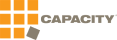 ×
×

Capacity
Connect with Capacity's multi-location 3PL network across the US and Canada for seamless supply chain operations.
Request a DemoOverview
E-commerce brands choose Capacity for strategic fulfillment across multiple locations in the United States and Canada. Fulfil's native Capacity integration enables merchants to manage their entire supply chain with automated order processing, inventory synchronization, and seamless transfers between locations while maintaining real-time visibility across all sales channels.
Type: Direct 3PL Integration
Capabilities
- Customer shipment fulfillment with tracking
- Outbound internal shipments (transfers out)
- Supplier shipment receiving
- Inbound internal shipments (transfers in)
- Real-time inventory adjustments
- Multi-location North American fulfillment
- Bi-directional transfer management
Supported Actions
From Fulfil to Capacity:
- Send customer shipments for fulfillment
- Send outbound internal shipments
- Send supplier shipments for receiving
- Send inbound internal shipments
From Capacity to Fulfil:
- Receive fulfillment updates with tracking numbers
- Receive outbound internal shipment shipping updates
- Receive supplier shipment receipt updates
- Receive inbound internal shipment receipt updates
- Import inventory adjustments
Best For
- North American DTC Brands: Brands selling to US and Canadian customers
- Multi-Location Distribution: Businesses leveraging multiple fulfillment centers for faster delivery
- Cross-Border Operations: Companies shipping between US and Canada
- Growing E-commerce Brands: Businesses scaling their fulfillment operations
Setup Instructions
Step 1: Obtain Capacity Credentials
Contact Capacity to obtain your integration credentials:
- Client ID
- Client Secret
- API Key
- 2-Character Client Code
Step 2: Create Capacity Warehouse in Fulfil
- Navigate to Inventory & Stock > Locations
- Click Setup New Location
- Select Warehouse and configure:
- Type: 3PL
- 3PL Source: Capacity
- Structure: As required for your operations
- Click Create
Step 3: Connect to Capacity
- Open your Capacity warehouse in Fulfil
- Click the three-dot action menu and select Connect to 3PL
- Enter your Capacity credentials:
- Client ID: Your Capacity client identifier
- Client Secret: Your Capacity client secret
- API Key: Your Capacity API key
- 2-Character Client Code: Your Capacity client code
- Click Connect
Step 4: Enable 3PL Schedules
Configure automated synchronization between Fulfil and Capacity:
- Scroll to 3PL Schedules section in warehouse settings
- Click + to add schedules for each action:
For Fulfillment:
- Send customer shipments: Sends assigned shipments to Capacity (recommended: 15 minutes)
- Get customer shipment advices: Retrieves tracking numbers and marks shipments as done
- Send internal shipments (to shipping 3PL): Sends assigned outbound internal shipments
- Get internal shipment advices (from shipping 3PL): Marks shipments as shipped with tracking
For Receiving:
- Send supplier shipments: Exports draft supplier shipments to Capacity
- Get inventory receipts: Marks supplier shipments as received
- Send internal shipments (to receiving 3PL): Sends shipped internal shipments for receiving
- Get internal shipment advices (from receiving 3PL): Marks internal shipments as done
- Select an interval for each schedule or enter custom timing
- Click Save
Step 5: Configure Automation Rules
Set up rules to automatically route orders to Capacity locations based on destination:
- Navigate to Settings > Automation Rules
- Create rule triggered on: Customer Shipments / Waiting
- Add conditions (e.g., shipping country, product type, warehouse availability)
- Add actions:
- Set Warehouse: Select appropriate Capacity warehouse
- Change Carrier: Select shipping carrier
Features in Fulfil
Multi-Location Fulfillment
Route orders to the optimal Capacity location based on customer proximity. Leverage Capacity's network across the US and Canada to reduce shipping times and costs.
Real-Time Inventory Sync
Inventory levels automatically sync between Capacity locations and Fulfil. Maintain accurate stock counts across all warehouses and sales channels.
Bi-Directional Transfers
Send inventory between your own warehouses and Capacity facilities with automated tracking and receiving confirmations. Manage outbound and inbound internal shipments seamlessly.
Supplier Shipment Receiving
Send purchase orders and supplier shipments to Capacity for receiving. Once received, inventory automatically updates in Fulfil and becomes available across all sales channels.
Cross-Border Operations
Manage separate US and Canadian inventory pools with Capacity's cross-border capabilities. Route orders automatically based on customer location for efficient international fulfillment.
Pricing
Capacity pricing varies based on storage volume, order volume, and fulfillment services. Contact Capacity directly for a quote tailored to your supply chain needs.
Support
For questions about this integration, contact Fulfil support. For Capacity-specific questions or to set up your account, visit Capacity or reach out to your Capacity account manager.
Frequently asked questions
How do I set up Capacity fulfillment in Fulfil?
To set up Capacity in Fulfil, navigate to Inventory & Stock → Locations, create a new warehouse with Type set to 3PL, and configure your Capacity credentials. The setup typically takes 45 minutes.
Can I use Capacity for both Shopify and Amazon orders?
Yes, Fulfil's ERP automatically imports orders from Shopify, Amazon, and other channels. You can route all these orders to Capacity for fulfillment, and tracking information syncs back to each sales channel automatically.
How does inventory sync work with Capacity?
Inventory levels automatically sync in real-time between Capacity and Fulfil. When products are received at Capacity, stock levels update in Fulfil immediately. When orders are fulfilled, inventory decreases automatically. This ensures accurate stock counts across all your sales channels.
Can I send supplier shipments to Capacity for receiving?
Yes, you can send purchase orders and supplier shipments directly to Capacity for receiving. Fulfil exports the shipment details to Capacity, and once they receive and inspect the products, the shipment is automatically marked as received in Fulfil with updated inventory levels.
Does tracking information sync automatically?
Yes, when Capacity fulfills an order, tracking numbers automatically sync to Fulfil and push back to Shopify, Amazon, and other connected sales channels, triggering automated customer notification emails.
Can I route orders automatically to Capacity?
Yes, Fulfil's automation rules allow you to automatically route specific orders to Capacity based on product type, destination, inventory availability, or custom criteria. This eliminates manual warehouse assignment and ensures orders flow to the right fulfillment center automatically.
How are returns handled with Capacity?
Returns can be sent directly to Capacity for inspection and restocking. Once Capacity receives and inspects returned products, inventory automatically updates in Fulfil and syncs back to your sales channels, making products available for sale again.
Can I manage multiple Capacity warehouse locations?
Yes, Fulfil supports multiple Capacity warehouse locations with unified visibility. You can view inventory across all Capacity facilities, route orders to the optimal location based on proximity or stock availability, and track fulfillment status across all locations from a single dashboard.
How does order batching work with Capacity?
Fulfil can batch multiple orders together before sending them to Capacity based on your configured sync schedule. This reduces API calls and streamlines fulfillment operations. You can adjust the batch frequency to match your fulfillment volume—from every 5 minutes for high-volume operations to hourly for lower volumes.
Can I split orders between my own warehouse and Capacity?
Yes, Fulfil intelligently splits orders when inventory is distributed across multiple warehouses. If some items are at Capacity and others in your own warehouse, Fulfil creates separate shipments for each location, ensuring customers receive all their items while optimizing fulfillment from the most appropriate facility.
Ready to get started with Capacity?
Book a demo to learn how Fulfil integrates with Capacity.
Book a Demo